Since I create all my social media graphics in Canva, it makes sense to use their content planner to plan all my posts (albeit only one-graphic posts).
Here is a guide to how I use the Content Planner to plan out my month before I create the actual posts. Enjoy!
The How…
- Find the content planner from your home screen under ‘Apps’
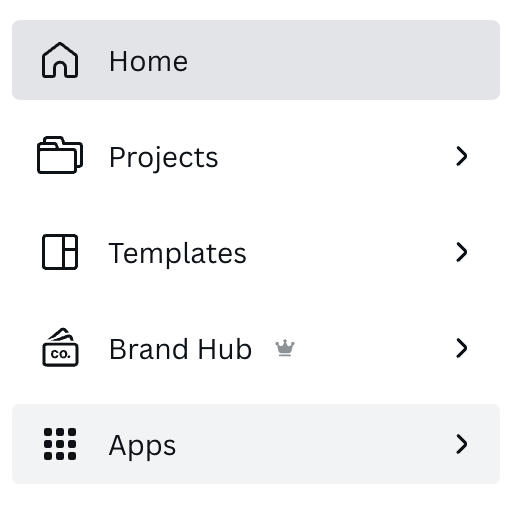
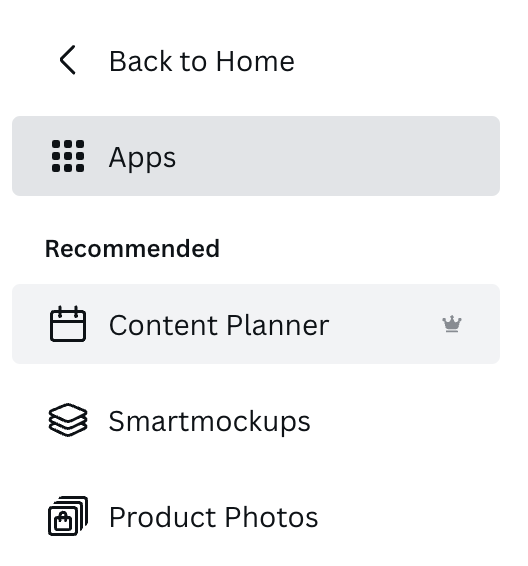
2. I add in ‘events’ first to plan out my month before creating posts. You can either:
- Click on the date itself and an event will automatically appear
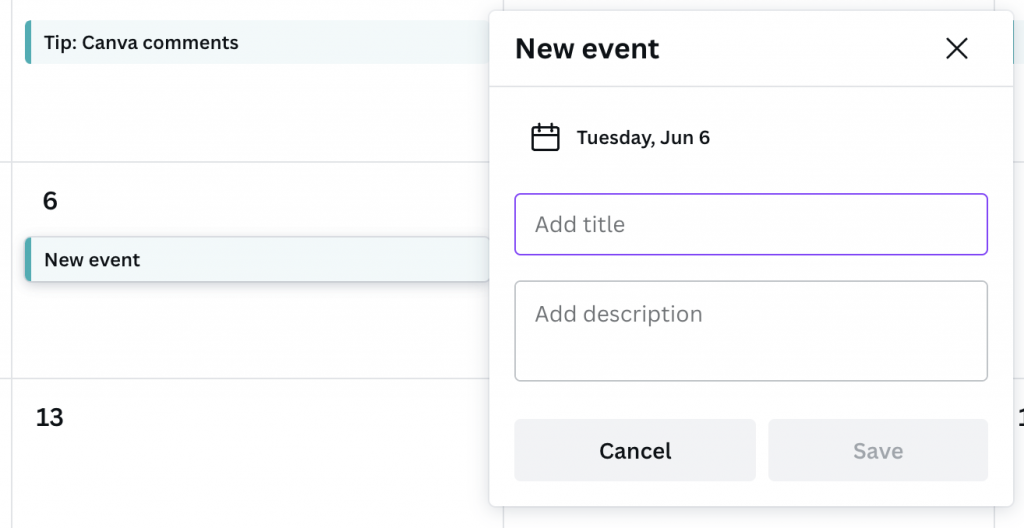
2. Find the ‘Add new’ button to the top right of the calendar and choose ‘Event’.
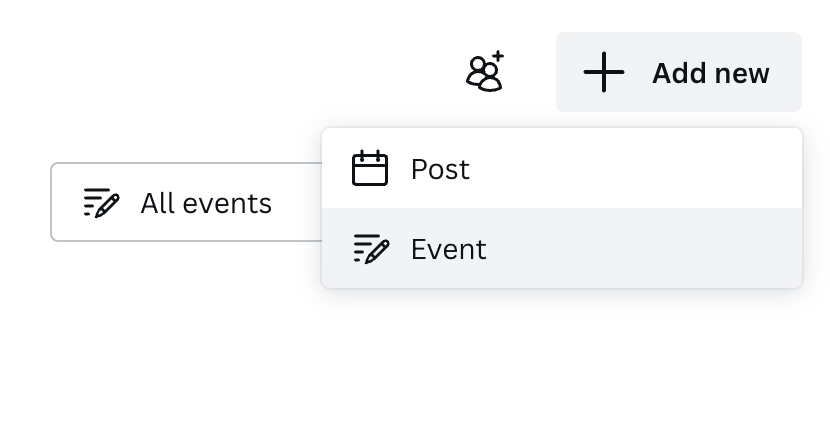
An event will appear on that date
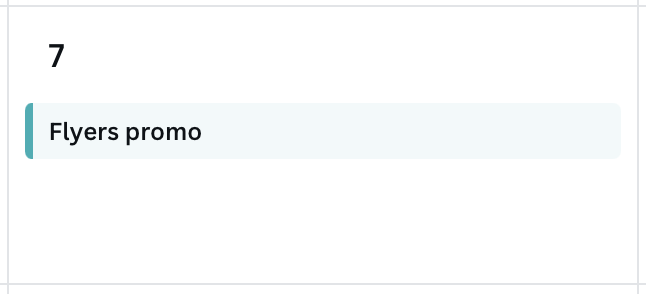
3. My content calendar is now full of events like this….
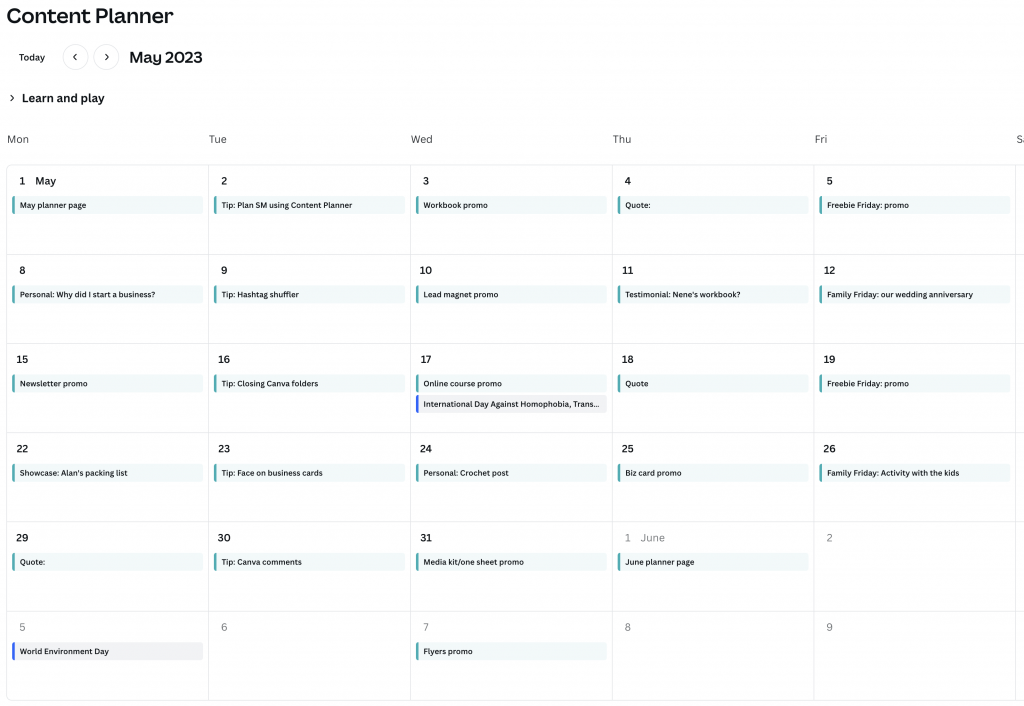
4. When I’m ready to create posts I can:
- Hover over a date and click on the ‘+’ symbol
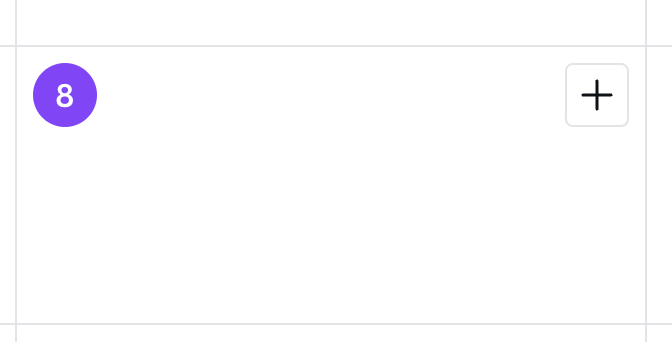
2. Click on ‘Add new’ top right and choose ‘Post’
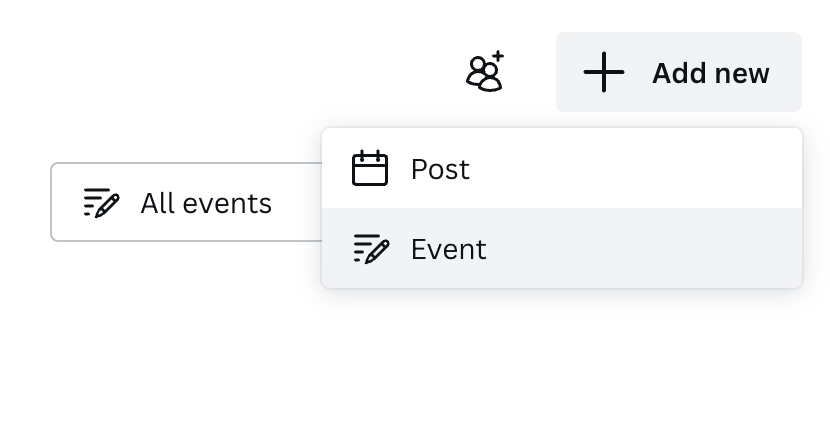
5. Both options will open a window to use an existing design, create a new design or use a template…
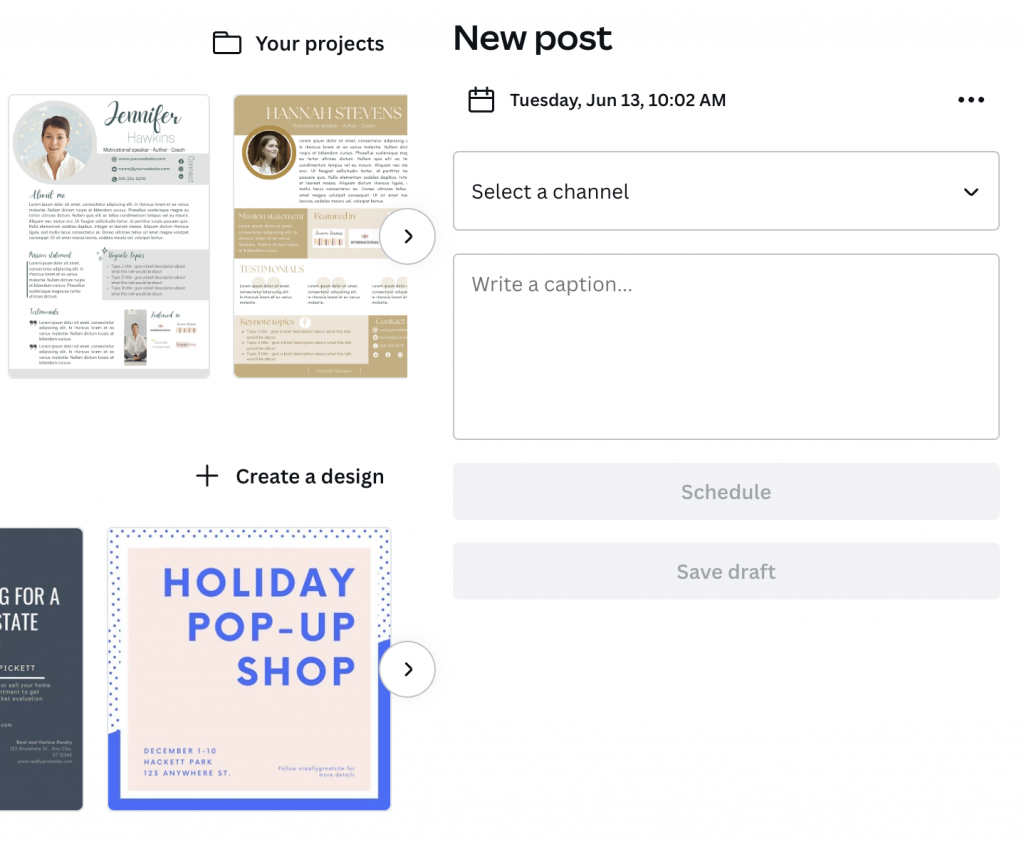
6. My scheduled posts will appear on my content calendar:
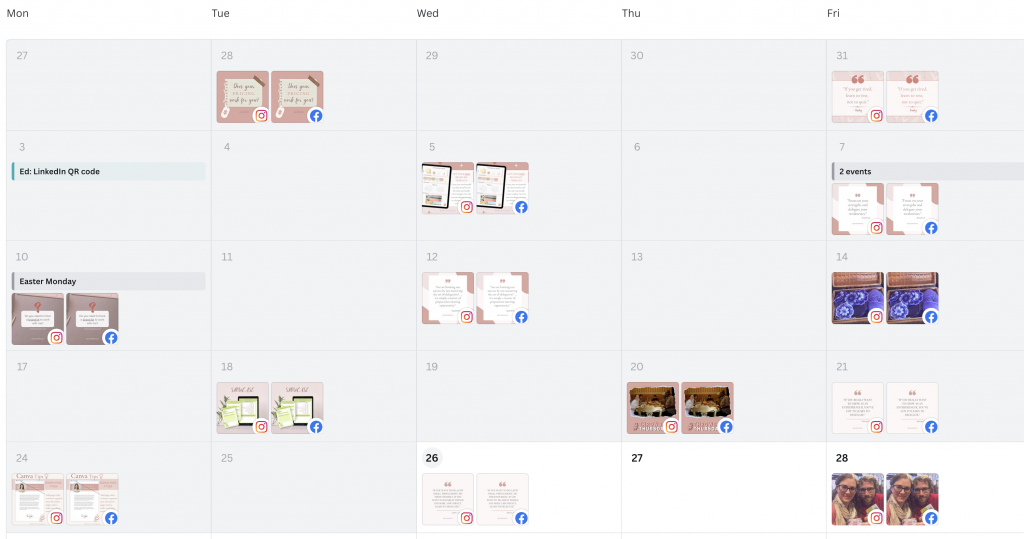
7. I can delete ‘events’ once I’ve created the proper post for that day…
- Click on the event
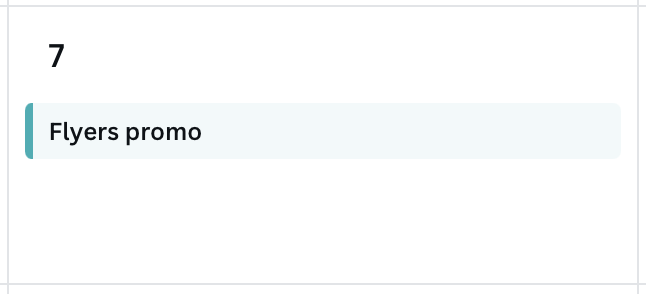
2. Click on the 3 dots and choose ‘Delete event’
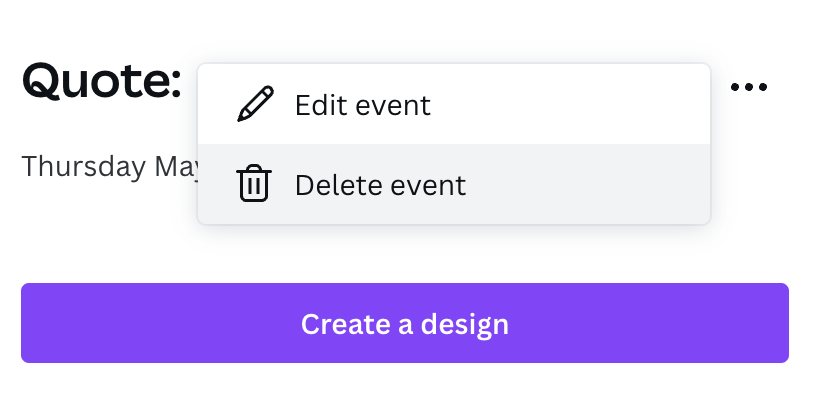
I hope this has been useful, I’d be lost without Canva’s content planner now. I know I have to use other tools like Meta when e.g. I want to do a Carousel, but I think this is really useful as a planning tool. If you have any questions or want more detail on something, you can email me at louise@prettylittledocs.com or DM me on social media:


Great tips here, thanks Louise!
Hope you find them helpful Becky! x